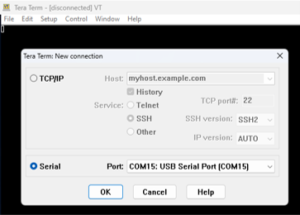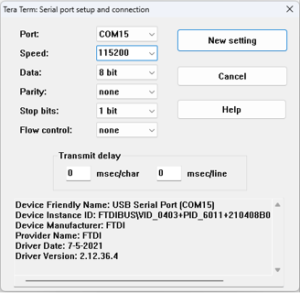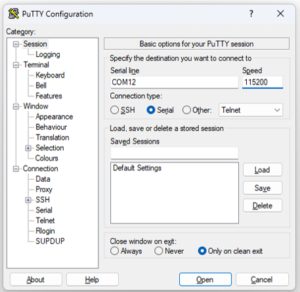Get started with Zynq UltraScale+ MPSoC (ZU5/4/3T/3/2/1) SOM Development Platform
Unpacking
Remove the Development Platform from box and place above the ESD free area. Use anti-static pad/mat with proper grounding to place the Development Platform. Also make sure that, below deliverables are received without any physical damage.
Development kit contains:
- Zynq UltraScale+ MPSoC (ZU5/4/3T/3/2/1) SOM Development Platform
- 12V, 5A Power Supply
- USB Debug cable
- Allen key
- Fan sink (Integrated with Development Platform)

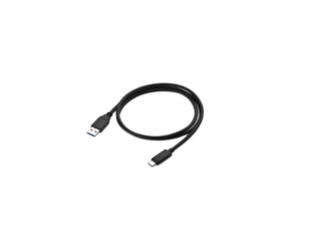


Zynq UltraScale+ MPSoC (ZU5/4/3T/3/2/1) SOM Development Platform
USB Debug Cable
12V, 5A Power Supply
Allen key
Safety Guidelines
Environmental Compliance
iW-RainboW-G36D-Zynq Ultrascale+ M P S o C ( Z U 5 / 4 / 3 T / 3 / 2 / 1 ) S O M Development Platform is designed by using oHS and REACH compliant components and manufactured on lead-free production process.
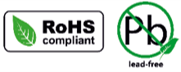
ESD Protection
This development platform is ESD sensitive. Handle the product only in accordance with the installation instructions given in the manual. Therefore ESD precautions should be taken care during transport and handling. Must use a ESD ground strap or other grounded source before unpacking or handling the hardware.

Product Disposal
Check the local regulations for disposal of electronic products before disposing.
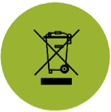
Get to know

Zynq UltraScale+ MPSoC (ZU5/4/3T/3/2/1) SOM – Top view
1. PMIC Programming Header
2. 5V Fan connector

Zynq UltraScale+ MPSoC (ZU5/4/3T/3/2/1) SOM – Bottom view
3. Board to Board connector 2
4. Board to Board connector 1
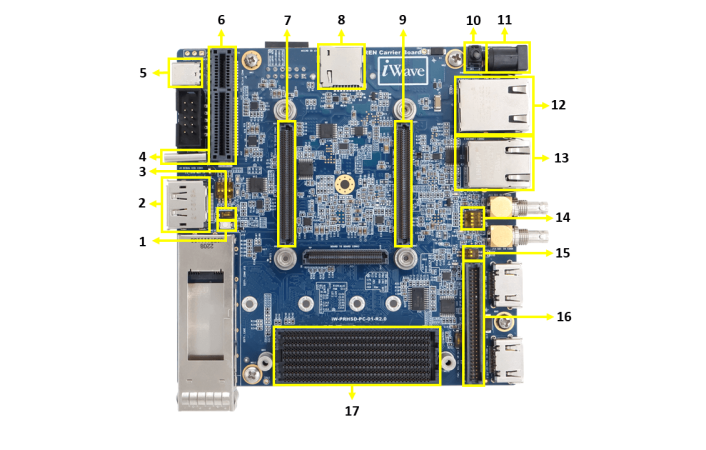
Zynq UltraScale+ MPSoC (ZU5/4/3T/3/2/1) SOM Development Platform – Top view
1. Reset Button
2. DisplayPort Connector
3. JTAG Selection switch
4. Debug UART & JTAG Type-C
Connector
5. USB3.0 & 2.0 Type-C Connector
6. PCIe x4 Connector
7. Board to Board Connector 1
8. MicroSD Connector
9. Board to Board Connector 2
10. Power ON/OFF Switch
11. Power IN Connector
12. Ethernet Connector 1
13. Ethernet Connector 2
14. Boot Mode Selection Switch
15. DIP Switch
16. 60 Pin GPIO Header
17. FMC+ Connector
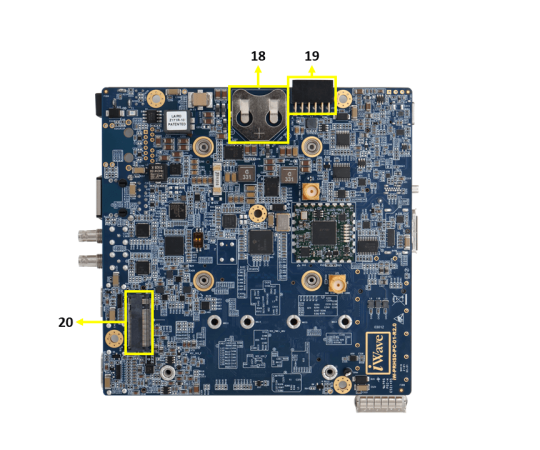
Zynq UltraScale+ MPSoC (ZU5/4/3T/3/2/1) SOM Development Platform – Bottom view
18. RTC Coin Cell Holder
19. PMOD Connector
20. M.2 SATA Connector
Note: Not all of the connectors mentioned above are compatible with the Zynq UltraScale+ MPSoC (ZU5/4/3T/3/2/1) SOM. Refer to the Development Kit’s datasheet for information on supported connectors and their detailed descriptions.
Download FTP Contents
All the technical resources of iW-RainboW-G36D Zynq Ultrascale+ MPSoC (ZU5/4/3T/3/2/1) SOM Development platform is available in iWave FTP server.
FTP Folder structure
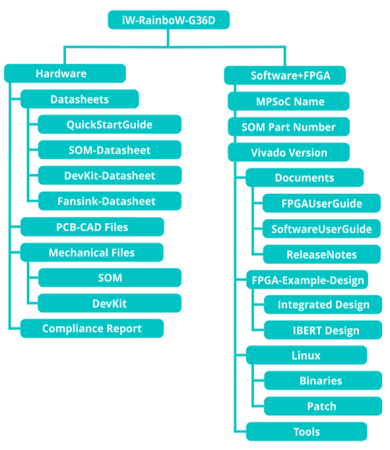
For FTP Credentials, Contact : mktg@iwave-global.com
Boot Switch Setting
Make sure that On-SOM Boot Mode Switch (SW4) is set for eMMC boot as shown in below image.

SW4-Boot selection Switch
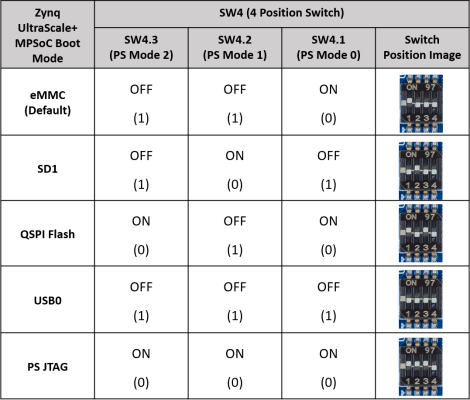
Note: Please make sure SW4.4 bit of Boot Mode Selection Switch Stays OFF (Logic High) always.
Debug Port Setting
The Zynq UltraScale+ MPSoC (ZU5/4/3T/3/2/1) SOM Development Platform has a built-in JTAG emulator. Both JTAG and Debug UART can be accessed via a single USB-C connector (J8).
Connect Type A end of USB cable to PC and Type-C end of USB cable to Development platform’s Debug USB Type-C Connector (J8) as shown below.

Install the driver for Debug Port in Host PC/Laptop using the
below link.
https://ftdichip.com/products/ft232rq/
How to configure
Use one of the terminal application depending on the operating system of the host machine:

On the command prompt of the Linux host machine, run the following command to determine the port number:
$ ls /dev/ttyUSB*
Minicom
Use the following commands to install and run the serial communication program (minicom as an example):
- Install Minicom using Ubuntu package manager.
$ sudo apt-get install minicom
- Launch Minicom using a console window using the port number determined earlier.
$ sudo minicom -s - Configure Minicom as show in below figure
The Zynq UltraScale+ MPSoC (ZU5/4/3T/3/2/1) Development platform is ready to be powered ON.
Install the driver for Debug USB Port in Host PC/Laptop using the below link.
http://ftdichip.com/drivers/vcp-drivers/
- Download Tera Term and install it.
- Launch Tera Term and power ON the board.
Select the serial option. After your board is plugged in, there should be a COM port automatically populated in the list.
- Launch Tera Term and power ON the board.
- Configure the Serial Port Settings.
Go to Setup →
Setup the Debug Terminal parameters.
Baud Rate : 115200
Data bits : 8
Parity : None
Stop Bits : 1
Flow Control : None
- Verify the title bar in Tera Term to confirm that the connection is established correctly.
Install the driver for Debug USB Port in Host PC/Laptop using the below link.
http://ftdichip.com/drivers/vcp-drivers/
- Download PuTTY and install the application. webpage to continue.
- Launch PuTTY
- Power ON the board
Enter the appropriate COM port and configure the speed (baudrate) to 115200
- Click “Open” to open the serial connection.
JTAG Connection
iW-RainboW-G36D Zynq UltraScale+ MPSoC (ZU5/4/3T/3/2/1) SOM Development platform Support JTAG interface through Debug and JTAG Type-C Connector (J8) in Carrier Board for MPSoC/FPGA Programming and debugging. JTAG-SMT4 Programming module in carrier board supports both JTAG and Debug UART functionality.

Powering ON
Connect the 12V power supply plug to the power connector (J2) of the Development platform as shown below and switch (J2) ON the power supply. Once power is applied to the Development platform, the power LEDs in Zynq UltraScale+ MPSoC(ZU5/4/3T/3/2/1) SOM and REN Carrier Board will glow as shown in the below image.

Warning:
- Do not try to connect any other Power Supply other than supplied along with the Development Platform.
- Do not plug or remove the Zynq UltraScale+ MPSoC (ZU5/4/3T/3/2/1)SOM from carrier board with live power.
- Contact iWave, if power LEDs are not glowing or PS Error status LEDs are glowing.
Boot Screen
User must go through “Software User Guide” and get familiar with software section of iW-RainboW-G36M-Zynq-UltraScale+MPSoC-SOM
Once power is applied to the Development Platform as explained in the previous section, boot messages being displayed in the debug terminal of the PC/Laptop which is connected to the Development platform. Press any key in terminal immediately to see the command prompt of the Boot loader or wait until OS boots.
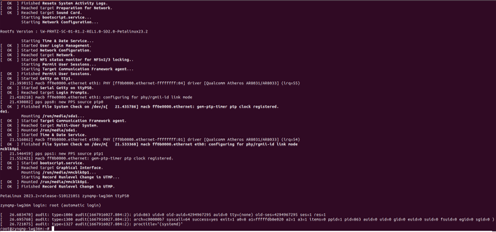
Command Prompt (Linux)
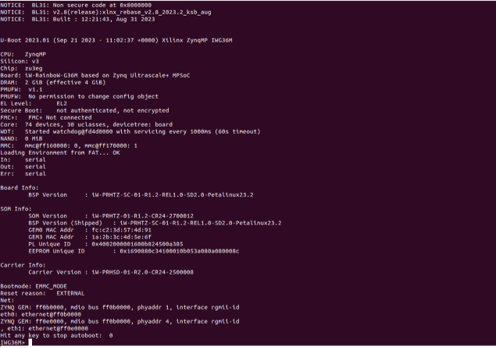
Command Prompt (Uboot)