Get started with Renesas RZ/G2UL or RZ/A3UL or RZ/Five based SBC
Unpacking
Remove the SBC from box and place above the ESD free area. Use anti-static pad/mat with proper grounding to place the SBC. Also make sure that, below deliverables are received without any physical damage.
The SBC box contains:
- Renesas RZ/G2UL or RZ/A3UL or RZ/Five OSM-based SBC
- 12V, 2A Power Supply
- Safety guidelines
- USB Debug cable *
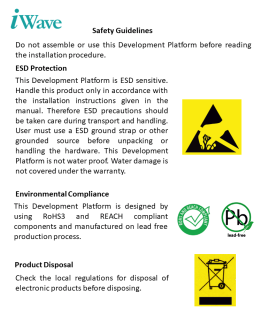

SAFETY GUIDELINES
Renesas RZ/G2UL or RZ/A3UL or RZ/Five OSM based SBC


12V, Power Supply
* Optional
USB Debug cable*
Get to know
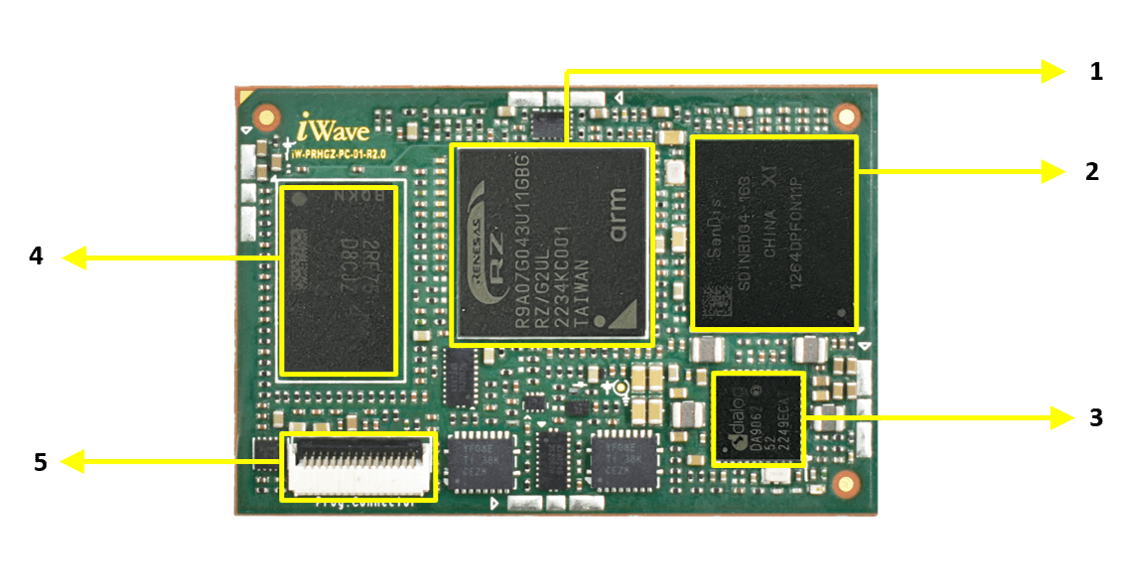

Renesas RZ/G2UL or RZ/A3UL or RZ/Five based SOM – Top view
Renesas RZ/G2UL or RZ/A3UL or RZ/Five based SOM – Bottom view
1. Renesas RZ/G2UL or RZ/A3UL or RZ/Five SoC
2. eMMC
3. PMIC
4. DDR4
5.Programming Header
6. OSM LGA
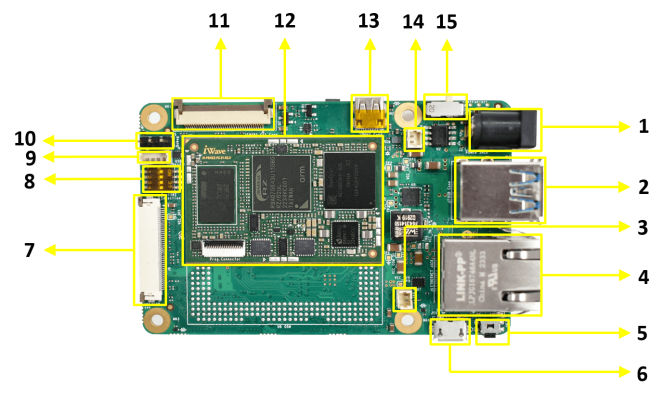
Renesas RZ/G2UL or RZ/A3UL or RZ/Five based SBC – Top view
1. Power IN Jack
2. Dual USB 3.0 Conn.**
3. RTC Conn.
4. Ethernet Conn.
5. Power button.
6. USB OTG Conn.
7. LVDS Disp. Conn.**
8. Boot selection switch
9. USB Header
10. Debug UART Conn.
11. Camera Conn.***
12. OSM SOM Size M
13. Micro HDMI**
14. FAN header
15. Power ON/OFF Switch
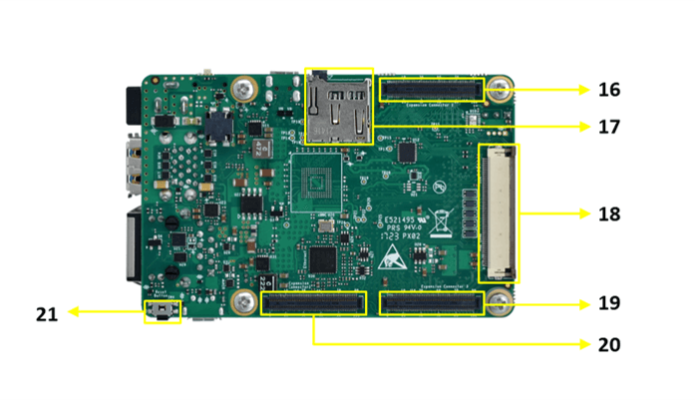
Renesas RZ/G2UL or RZ/A3UL or RZ/Five based SBC – Bottom view
16. Expansion conn – 1
17. Micro SD Slot
18. RGB Display***
*Optional
**Not supported
***Available only in RZ/G2UL and RZ/A3UL
19. Expansion conn – 3
20. Expansion conn – 2
21. Reset Button
Boot Switch Setting
Make sure On-Board Switch (SW2) is set properly as shown below image.

SW2-Boot Selection Switch
Table 1: Boot Media Switch Settings
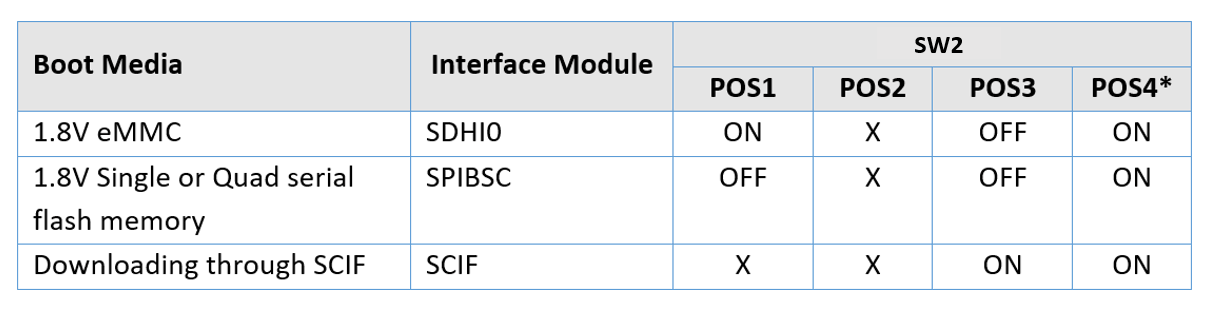
*POS4 for selecting USB Top port or USB OTG. To select USB OTG, POS4 should be high.
Debug Port Setting
Connect Type A end of TTL-232R-RPI cable to PC and 3pin (100mil) Berg House end of TTL-232R-RPI cable to Debug UART Header (J5) as shown below.

How To Configure
Use one of the terminal application depending on the operating system of the host machine:

On the command prompt of the Linux host machine, run the following command to determine the port number:
$ ls /dev/ttyUSB*
The smaller number is for Arm® Cortex®-A53 core and the bigger number is for Arm® Cortex ®-M4 core.
Minicom
Use the following commands to install and run the serial communication program (minicom as an example):
- Install Minicom using Ubuntu package manager.
$ sudo apt-get install minicom
- Launch Minicom using a console window using the port number determined earlier.
$ sudo minicom -s - Configure Minicom as show in below figure
Next step is to Power ON the board.
Install the driver for Debug USB Port in Host PC/Laptop using the below link.
http://ftdichip.com/drivers/vcp-drivers/
- Download Tera Term. After the download, run the installer and then return to this webpage to continue.
- Launch TeraTerm. The first time it launches, it shows the following dialog. Select the serial option. Assuming your board is plugged in, there should be a COM port automatically populated in the list.
- Configure the Serial Port Settings.
Go to Setup → Serial Port and change the settings as shown below.
- Verify that the connection is open. If connected, Tera Term shows something like below in its title bar.
- Next step is to Power ON the board.
Install the driver for Debug USB Port in Host PC/Laptop using the below link.
http://ftdichip.com/drivers/vcp-drivers/
- Download PuTTY. After the download, run the installer and then return to this webpage to continue.
- Launch PuTTY by either double clicking on the executable file you downloaded or from the Start menu, depending on the type of download you selected.
- Configure In the window that launches. Select the Serial radio button and ether the COM port number that you determined earlier. Also enter the baud rate, 115200
- Click Open to open the serial connection. Assuming the board is connected and you entered the correct COM port, the terminal window opens. If the configuration is not correct, puTTY alerts you.
- Next step is to Power ON the board.
Powering ON
Connect the 12V power supply plug to the power connector (J3) of the iW-RainboW-G53S-Renesas RZ/G2UL or RZ/A3UL or RZ/Five OSM-based SBC as shown below and switch ON the power supply.
Once power is applied to the SBC, the LEDs in the iW-RainboW-G53S-Renesas RZ/G2UL or RZ/A3UL or RZ/Five OSM-based SBC will glow as shown in the image below.

Warning:
- Do not try to connect any other Power Supply other than supplied along with iW-RainboW-G53S-Renesas RZ/G2UL or RZ/A3UL or RZ/Five OSM-based SBC
- Contact iWave, if power LEDs are not glowing.
Boot screen
User must go through “Software User Guide” and get familiar with software section of iW-RainboW-G53S-Renesas RZ/G2UL or RZ/A3UL or RZ/Five based SBC.
Operating System Support
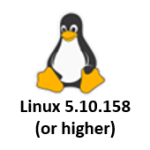
Power is applied to the SBC & Once the boot get success, depending upon the supported Operating systems and boot loader on particular delivery, boot messages being prompted in the terminal window as shown below. Press Enter key in terminal and done with test environment setup on particular delivery.
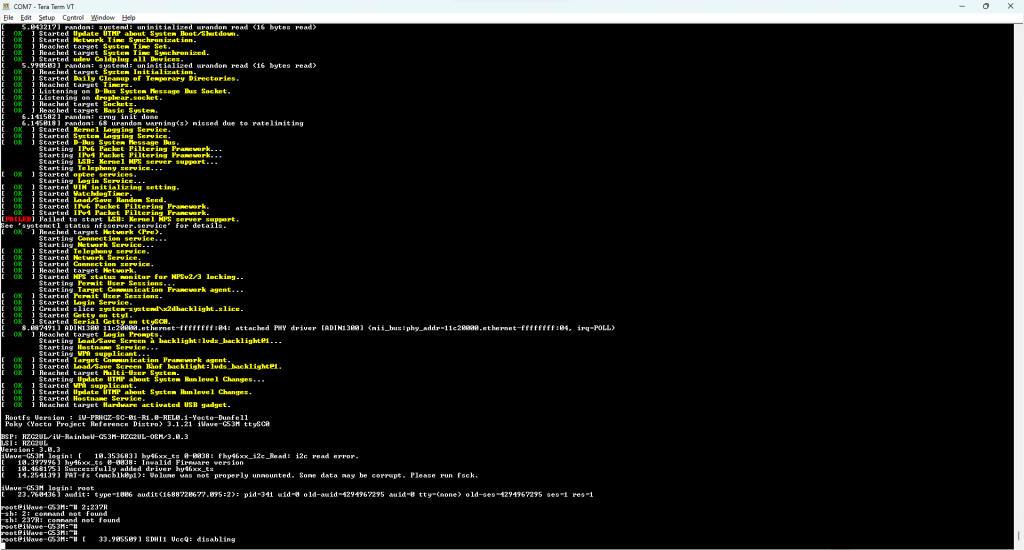
Command Prompt (Linux)





