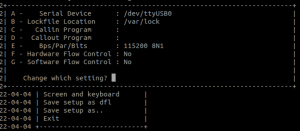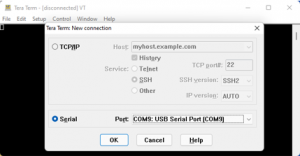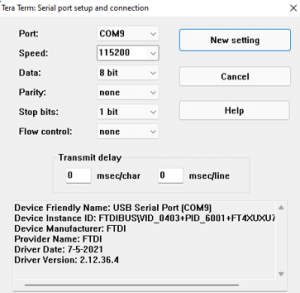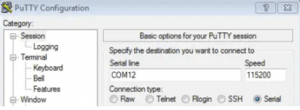Get started with i.MX 8M Plus SMARC Development Platform
Unpacking
Remove the Development Platform from box and place above the ESD free area. Use anti-static pad/mat with proper grounding to place the Development Platform. Also make sure that, below deliverables are received without any physical damage.
Development kit contains:
- SMARC Development Platform
- 12V, 2A Power Supply
- Safety guidelines
- Wi-Fi & BT Antenna*
- USB Debug cable
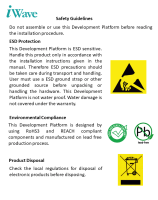


SAFETY GUIDELINES
SMARC DEVELOPMENT PLATFORM
12V, Power Supply


USB OTG Cable
* Optional
Wi-Fi BT Antenna
Get to Know
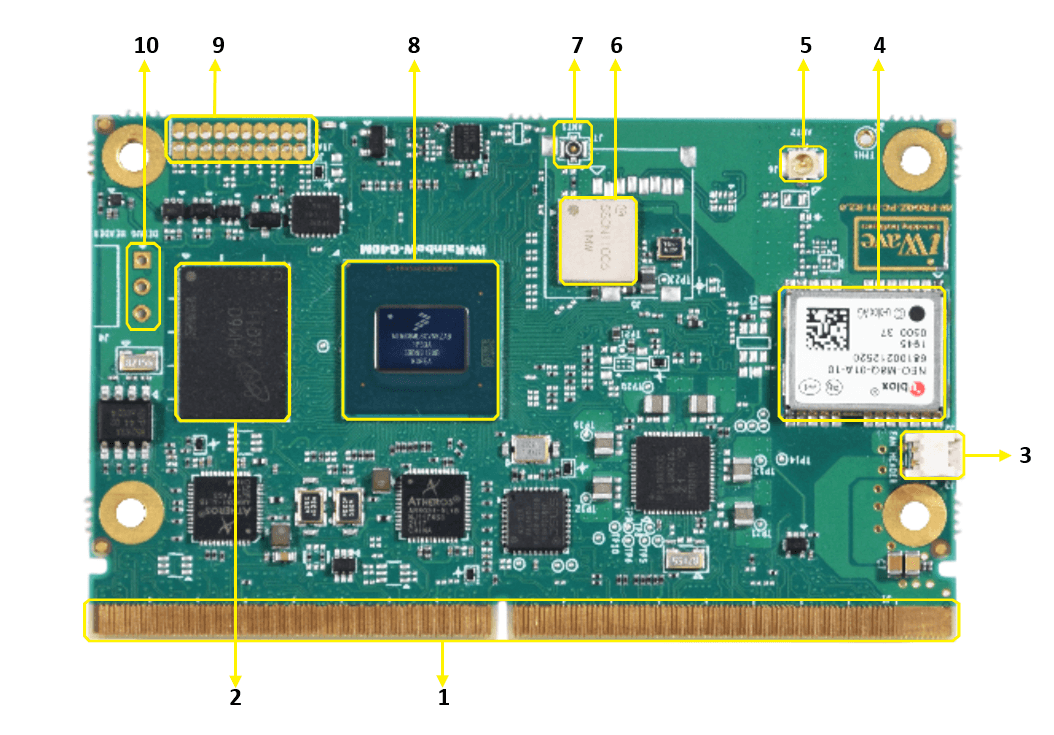

i.MX 8M Plus SMARC SOM – Top
i.MX 8M Plus SMARC SOM – Bottom
1. SMARC Edge
2. LPDDR4
3. Fan Header
4. GNSS Receiver*
5. GNSS Antenna Conn.*
6. Wi-Fi & BT Module
7. Wi-Fi & BT Antenna Conn.
8. i.MX 8M Plus SoC
9. JTAG Header*
10. Debug header*
11. Camera Conn.*
12. eMMC
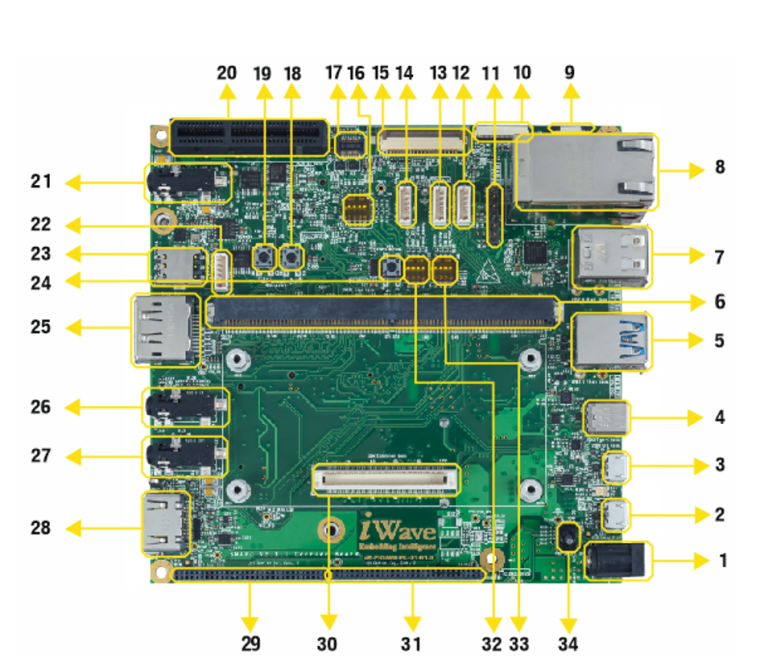
iW-RainboW-G40D– Top view
1. Power IN Jack
2. USB Debug Conn.
3. USB OTG Conn.
4. USB Type C Conn.
5. USB 3.0 Conn.
6. SMARC MXM Conn.
7. USB 2.0 Conn.
8. Ethernet Jack
9. Cap. Touch Conn.
10. MIPI DSIO Conn.
11. UART Header
12. Backlight Conn.
13. CAN0 Conn.
14. CAN1 Conn.
15. Camera Conn.
16. PCIe Selection Switch
17. OV5640 Camera Conn.
18. Reset IN Button
19. Power Button
20. PCIe x4 Conn.
21. Audio In/out Jack*
22. RS232 Conn.
23. Nano SIM Slot
24. Recovery Button
25. Display Port*
26. Audio IN Conn.
27. Audio OUT Conn.
28. HDMI Connector
29. Carrier Exp. Conn.1
30. SOM Expansion Conn
31. Carrier Exp. Conn.2
32. Boot Mode Switch
33. Configuration Switch
34. ON/OFF Switch
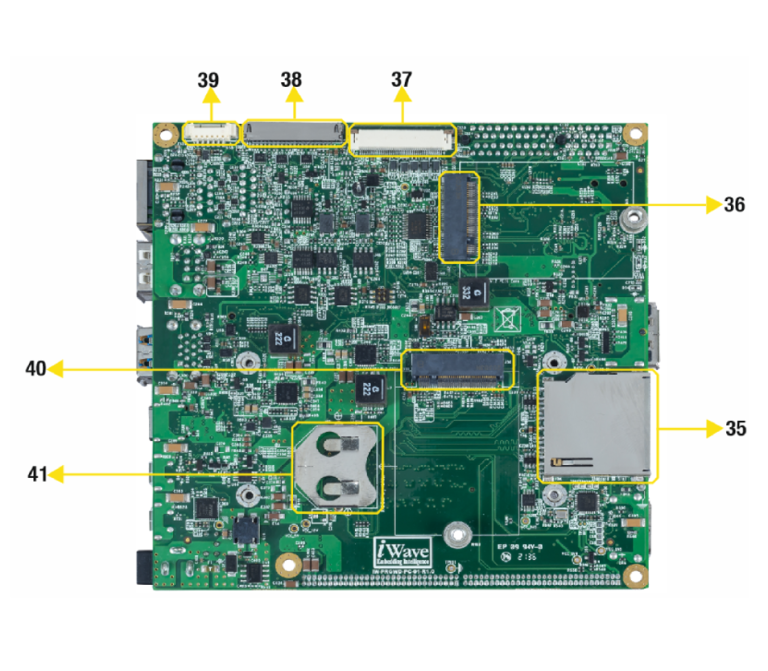
iW-RainboW-G40D– Bottom view
35. Standard SD Slot
36. M.2 PCIE Conn.
37. LVDS1/MIPI DSI*
* Optional
38. LVDS0 Conn*.
39. USB Conn.
40. M.2 SATA Conn.
41. RTC Battery Holder
Boot Switch Setting
Make sure On-Board Switch (SW5) set properly as shown in below image for booting from eMMC.
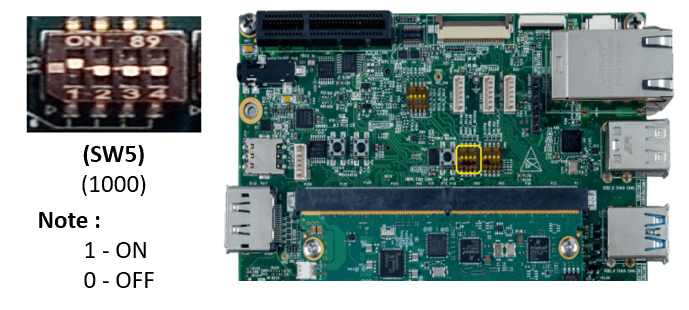
SW5 – Boot Selection Switch
Note : Refer the Hardware User Guide for detailed information of each switch.
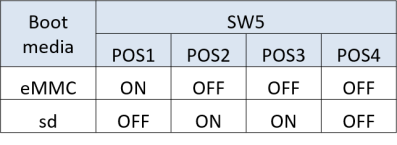
Debug Port Setting
Connect Type-A end of USB cable to PC and Micro-B end of USB cable to Development Platform’s Debug USB Micro-AB Connector (J24) as shown below.
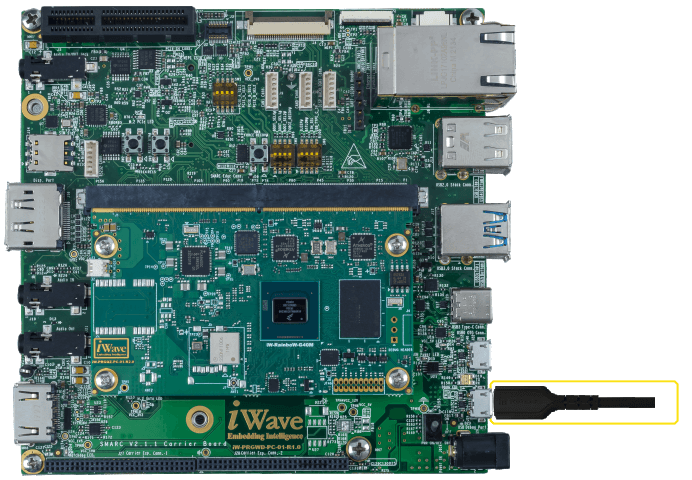
Install the driver for Debug Port in Host PC/Laptop using the below link..
https://ftdichip.com/drivers/vcp-drivers/
Setup the Debug Terminal parameters:
Baud Rate :115200, Data bits:8, Parity: None, Stop Bits :1, Flow Control: None

- On the command prompt of the Linux host machine, run the following command to determine the port number:
$ ls /dev/ttyUSB* - The smaller number is for Arm® Cortex®-A53 core and the bigger number is for Arm® Cortex ®-M4 core.
Minicom
Use the following commands to install and run the serial communication program (minicom as an example):
- Install Minicom using Ubuntu package manager.
$ sudo apt-get install minicom - Launch Minicom using a console window using the port number determined earlier.
$ sudo minicom -s - Configure Minicom as show in below figure
- Next step is to Power ON the board.
Install the driver for Debug USB Port in Host PC/Laptop using the below link.
http://ftdichip.com/drivers/vcp-drivers/
- Download Tera Term. After the download, run the installer and then return to this webpage to continue.
- Launch TeraTerm. The first time it launches, it shows the following dialog. Select the serial option. Assuming your board is plugged in, there should be a COM port automatically populated in the list.
- Configure the Serial Port Settings.
Go to Setup Serial Port and change the settings as shown below.
- Verify that the connection is open. If connected, Tera Term shows something like below in its title bar.
- Next step is to Power ON the board.
Install the driver for Debug USB Port in Host PC/Laptop using the below link.
http://ftdichip.com/drivers/vcp-drivers/
- Download PuTTY. After the download, run the installer and then return to this webpage to continue.
- Launch PuTTY by either double clicking on the executable file you downloaded or from the Start menu, depending on the type of download you selected.
- Configure In the window that launches. Select the Serial radio button and ether the COM port number that you determined earlier. Also enter the baud rate, 115200
- Click Open to open the serial connection. Assuming the board is connected and you entered the correct COM port, the terminal window opens. If the configuration is not correct, puTTY alerts you.
- Next step is to Power ON the board.
Powering ON
Connect the 12V power supply plug to the power connector (J26) of the Development Platform as shown below and switch ON the power supply.
Once power is applied to the Development Platform, the power LEDs in the i.MX 8M Plus SMARC SOM and Carrier board will glow as shown in the below image.
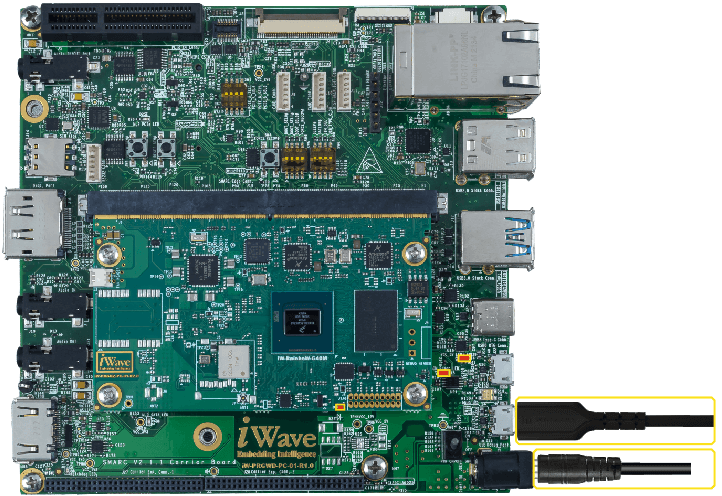
Warning:
- Do not try to connect any other power supply other than supplied along with the Development Kit.
- Do not plug or remove the i.MX 8M Plus SMARC SOM from Carrier board with live power.
- Contact iWave if power LEDs are not glowing
Boot screen
User must go through “Software User Guide” and get familiar with software section of iW-RainboW-G40D-i.MX 8M Plus SMARC Module Development Platform.
Operating System Support
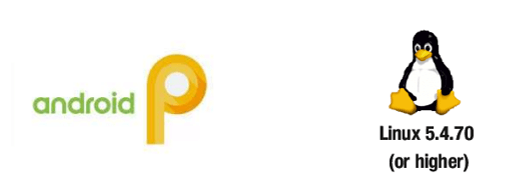
Power is applied to the Development Platform & Once the boot get success, depending upon the supported Operating systems and boot loader on particular delivery, boot messages being prompted in the terminal window as shown below. Press Enter key in terminal and done with test environment setup on particular delivery.
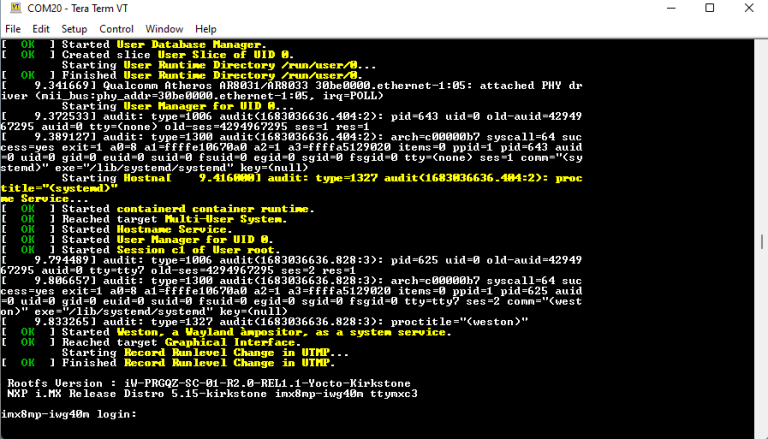
Command Prompt (Linux)
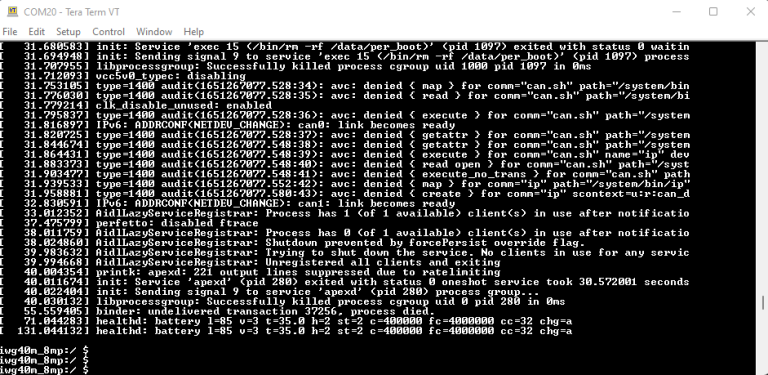
Command Prompt (Android)

Linux Home Screen
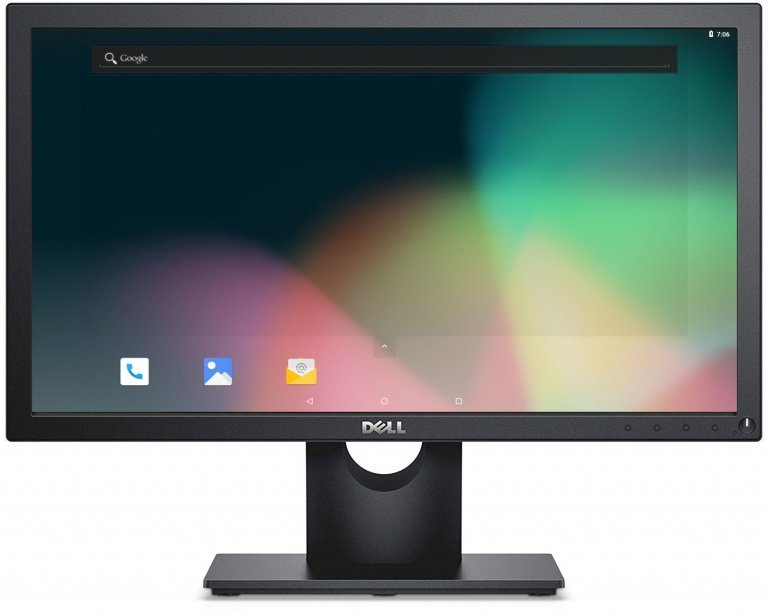
Android Home Screen