Get started with i.MX 8M Mini or i.MX 8M Nano Single Board Computer
Unpacking
Remove the Development Platform from box and place above the ESD free area. Use anti-static pad/mat with proper grounding to place the Development Platform. Also make sure that, below deliverables are received without any physical damage.
Development kit contains:
- i.MX 8M Mini Pico ITX SBC
- 12V, 2A Power Supply
- USB cable (micro-B to standard-A)
- Safety guidelines
- Wi-Fi BT Antenna*
* Optional

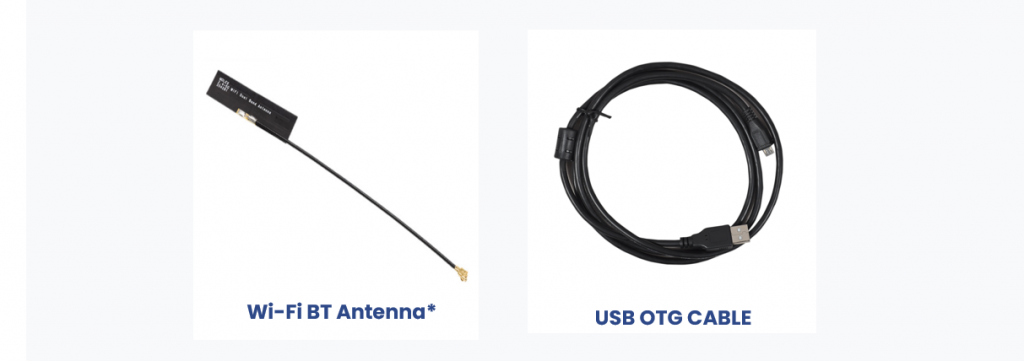
Get to know
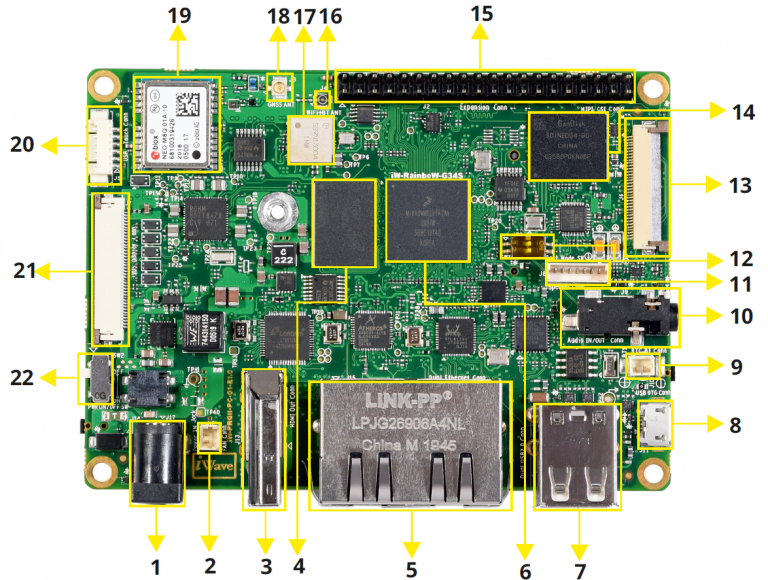
i.MX 8M Mini Pico ITX SBC – Top view
1. Power IN
4. LPDDR4
7. Dual USB2.0 Conn.
10. Audio IN/OUT Jack
13. MIPI CSI Conn.
16. Wi-Fi Antenna Conn.
19. GNSS Module
22. Power Switch
2. FAN Header
5. Dual Ethernet Jack
8. USB OTG Conn.
11. Speaker Header
14. eMMC
17. Wi-Fi Module
20. USB Touch Header
3. HDMI TX Conn.
6. i.MX 8M Mini or i.MX 8M Nano SoC
9. RTC Header
12. Boot Media Switch
15. Expansion Conn.
18. GNSS Antenna Conn.
21. 40pin LVDS Conn.
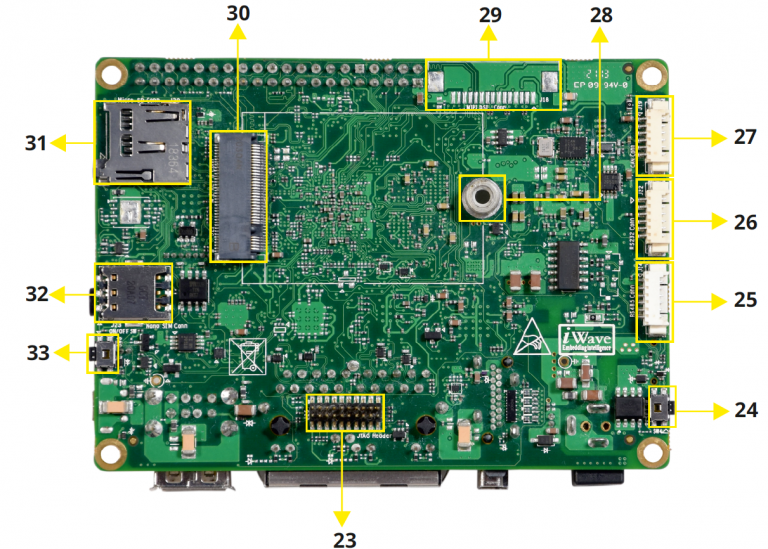
i.MX 8M Mini Pico ITX SBC – Bottom view
23. JTAG Header
26. RS232 Header
29. 2Lane MIPI DSI Conn.
32. Nano SIM card Conn.
24. Reset Switch
27. CAN Header
30. M.2 Conn.
33. CPU ON/OFF Switch
25. RS485 Header
28. M.2 Standoff
31. uSD Conn.
Boot Switch Setting
Make sure On-Board Switch (SW1) is set properly as shown below image.
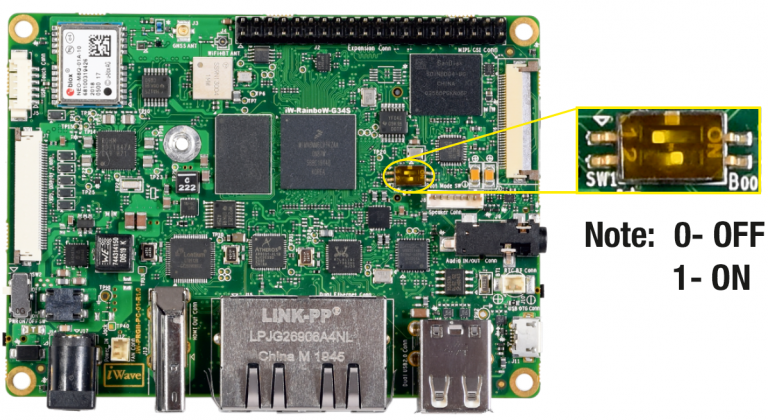
SW1-Boot Selection Switch
Table 1: Boot Media Switch Settings
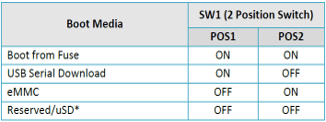
* i.MX 8M Nano boots from uSD. In i.MX 8M Mini this mode is reserved.
Debug Port Setting
Connect Type A end of TTL-232R-RPI cable to PC and 3pin (100mil) Berg house end of TTL-232R-RPI cable to Expansion Connector (J2) as shown below.
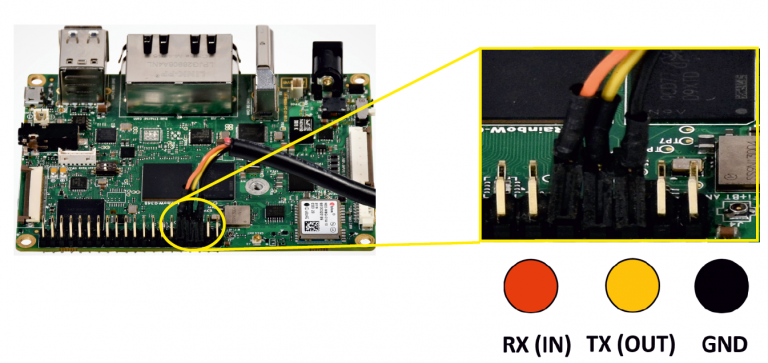
How To Configure
Use one of the terminal application depending on the operating system of the host machine:
On the command prompt of the Linux host machine, run the following command to determine the port number:
$ ls /dev/ttyUSB*
The smaller number is for Arm® Cortex®-A53 core and the bigger number is for Arm® Cortex ®-M4 core.
Minicom
Use the following commands to install and run the serial communication program (minicom as an example):
- Install Minicom using Ubuntu package manager.
$ sudo apt-get install minicom
- Launch Minicom using a console window using the port number determined earlier.
$ sudo minicom -s - Configure Minicom as show in below figure
Next step is to Power ON the board.
Install the driver for Debug USB Port in Host PC/Laptop using the below link.
http://ftdichip.com/drivers/vcp-drivers/
- Download Tera Term. After the download, run the installer and then return to this webpage to continue.
- Launch TeraTerm. The first time it launches, it shows the following dialog. Select the serial option. Assuming your board is plugged in, there should be a COM port automatically populated in the list.
- Configure the Serial Port Settings.
Go to Setup → Serial Port and change the settings as shown below.
- Verify that the connection is open. If connected, Tera Term shows something like below in its title bar.
- Next step is to Power ON the board.
Install the driver for Debug USB Port in Host PC/Laptop using the below link.
http://ftdichip.com/drivers/vcp-drivers/
- Download PuTTY. After the download, run the installer and then return to this webpage to continue.
- Launch PuTTY by either double clicking on the executable file you downloaded or from the Start menu, depending on the type of download you selected.
- Configure In the window that launches. Select the Serial radio button and ether the COM port number that you determined earlier. Also enter the baud rate, 115200
- Click Open to open the serial connection. Assuming the board is connected and you entered the correct COM port, the terminal window opens. If the configuration is not correct, puTTY alerts you.
- Next step is to Power ON the board.
Powering ON
Connect the Power supply plug to the Power connector (J17) of the SBC as shown below and switch ON the power supply. Once power is applied to the SBC, the power LED in the SBC will glow as shown in the below image.
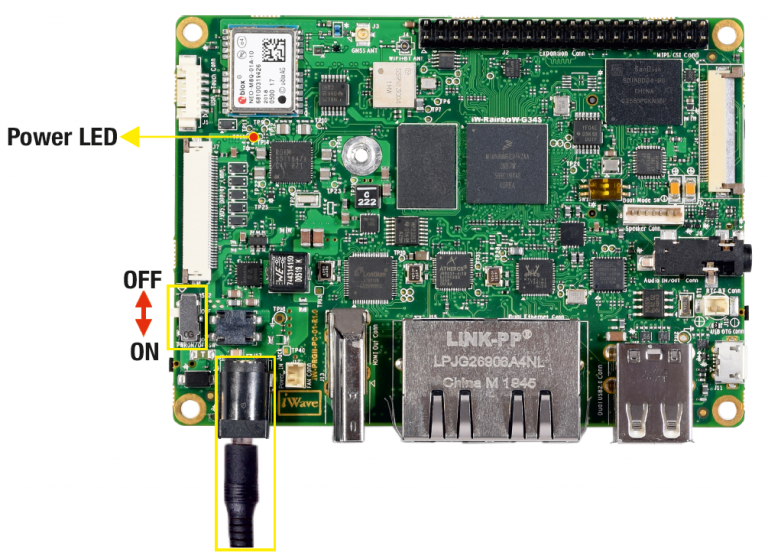
Warning:
- Do not try to connect any other Power Supply other than supplied along with i.MX 8M Mini or i.MX 8M Nano Pico ITX SBC.
- Contact iWave, if power LEDs are not glowing.
Boot screen
User must go through “Software User Guide” and get familiar with software section of iW-RainboW-G34S-i.MX 8M Mini or i.MX 8M Nano SBC.
Operating System Support
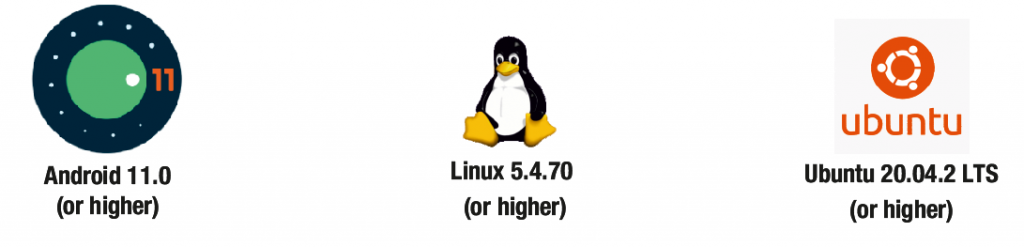
Power is applied to the SBC & once the boot get success, depending upon the supported Operating systems and boot loader on particular Delivery, boot messages being prompted in the terminal window as shown below. Press Enter key in terminal and done with test environment setup on particular delivery.
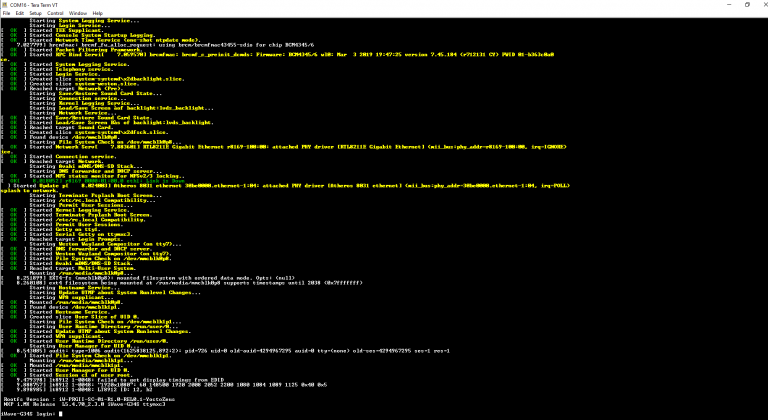
Command Prompt (Linux)
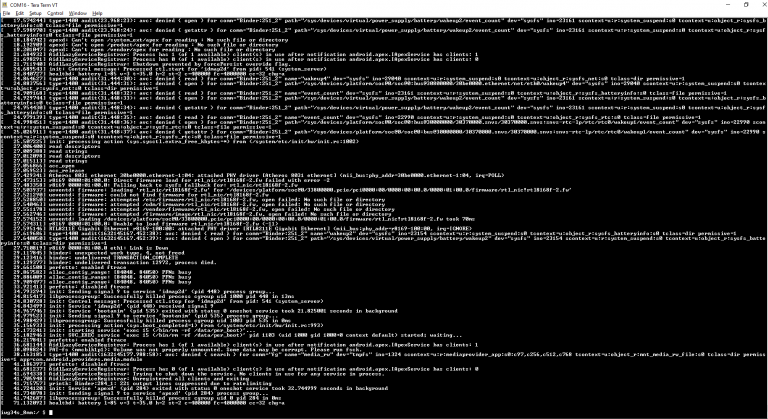
Command Prompt (Android)

Linux Home Screen
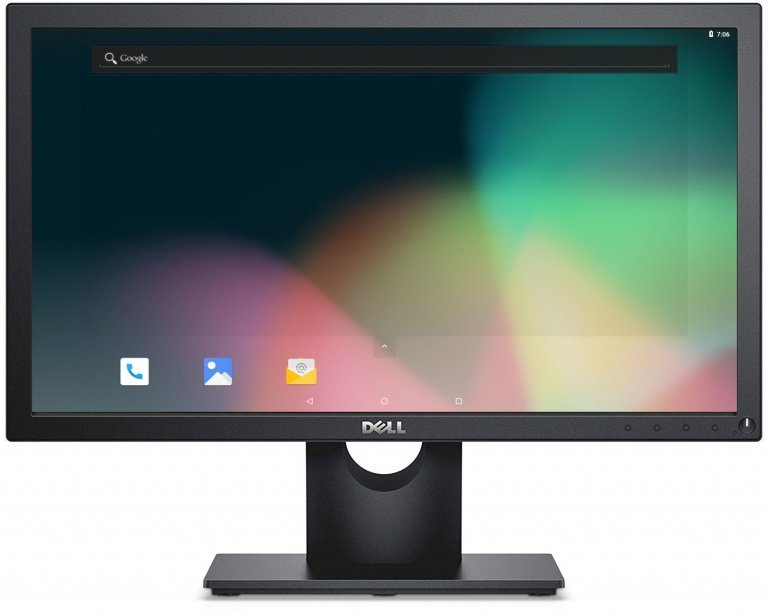
Android Home Screen





