Get started with Agilex 7 SoC FPGA SOM Development Platform
Unpacking
Remove the Development Platform from box and place above the ESD free area. Use anti-static pad/mat with proper grounding to place the Development Platform. Also make sure that, below deliverables are received without any physical damage.
Development kit contains:
- Agilex 7 SoC FPGA SOM Development Platform
- 15V, 22.7A Power Supply
- Safety guidelines
- USB Debug cable
- Heatsink+FAN
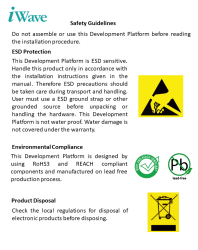


SAFETY GUIDELINES
Agilex 7 SoC FPGA SOM
Development Platform
Heatsink+FAN


15V, 22.7A Power Supply
USB Debug Cable
Get to know

Agilex 7 SoC FPGA SOM – Top view
1. Agilex 7 SoC FPGA
2. JTAG/Active Serial Header
3. Boot mode Switch
4. FAN Header

Agilex 7 SoC FPGA SOM – Bottom view
5. Board to Board connector 2
6. Board to Board connector 3
7. Board to Board connector 1

Agilex 7 SoC FPGA Development Platform – Top view
1. JTAG Connector
2. TYPE C USB3.0 SEL Switch
3. SDI/HDMI SEL Switch
4. Board to Board Connector 1
5. Type C Connector
6. Micro SD Connector*
7. Board to Board Connector 2
8. QSFP Stacked Connector 2
9. Boot Media SEL Switch
10. Power Connector
11. Power ON/OFF Switch
*Optional
**Not Support
12. Debug TYPE C Connector
13. JTAG SEL Switch
14. Display Port**
15. POWER BUTTON
16. RESET BUTTON
17. HDMI IN Connector
18. PCIe x16 Reset SEL Switch
19. HDMI OUT Connector
20. SD1 Video OUT Connector
21. SDI Video IN Connector
22. PCIe x4 Connector**
23. PCIe x16 Connector
24. QSFP Stacked Connector 1
25. FMC+ Connector 2
26. Board to Board Connector 3
27. FMC+ Connector 1
28. FMC+ Connector 3
29. GPIO Header
30. MSIO Header
31. RJ45 Magjack Connector 2**
32. RJ45 Magjack Connector 1
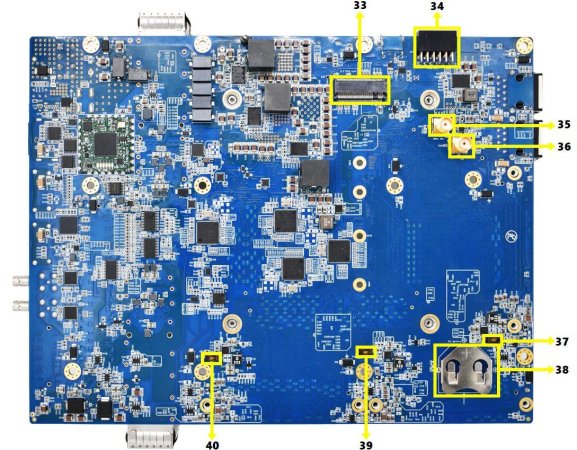
Agilex 7 SoC FPGA Development Platform – Bottom view
33. M2.SATA Connector **
34. PMOD Connector
35. 10 MHz SMA
**Not Support
36. CLK IN SMA
37. FMC+3 Power SEL Switch
38. RTC Holder
39. FMC+1 Power SEL Switch
40. FMC+2 Power SEL Switch
Boot Switch Setting
Make sure On-Board Switch (SW1) is set properly as shown below image

SW1-Boot selection Switch
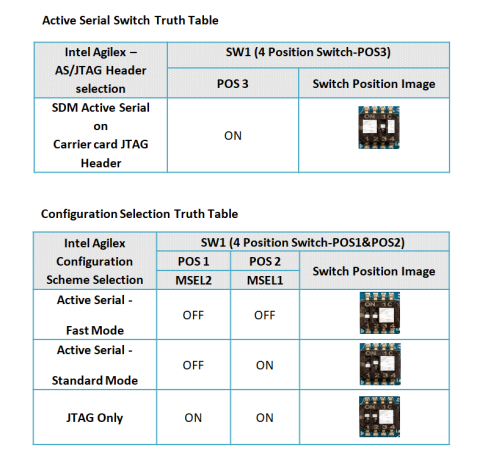
Debug Port Setting
Connect Type-A end of USB cable to PC and Type-C end of USB cable to Development platform’s debug Type C connector(J6) as shown below.

JTAG Connection
iW-RainboW-G43D Agilex 7 SoC FPGA SOM Development platform support JTAG
interface for FPGA Programming and debugging. Use the USB Blaster to connect Carrier Board.
Ensure that Switch-4 on the carrier board is turned OFF.
Example USB Blaster which is tested with this Platform is mentioned below.
USB Blaster-2
Part Number : PL-USB2-BLASTER from INTEL

Heat Sink Integration
iW-RainboW-G43D Agilex 7 SoC FPGA SOM Development platform comes with Heatsink+Fan attached to it. Make sure to power up the platform only with Heatsink+Fan attached.
Below is the Heatsink+Fan integration procedure for reference.


Heatsink + Fan
Peel off Thermal pad sticker

Powering ON
Connect the Power supply plug to the Power connector (J4) of the Development platform as shown below and switch ON the power supply. Once power is applied to the Development platform, the power LED in the Development platform will glow as shown in the below image.

Warning:
- Do not try to connect any other Power Supply other than supplied along with Agilex 7 SoC FPGA SOM Development Platform.
- Do not plug or remove Agilex 7 SoC FPGA SOM from carrier boardwith live power.
- Contact iWave, if power LEDs are not glowing.
Test Environment setup
Once power is applied to the Development Platform as explained in the previous section, boot messages being displayed in the debug terminal of the PC/Laptop which is connected to the Development platform. Press any key in terminal immediately to see the command prompt of the Boot loader or wait until OS boots. After OS boots, Login prompt being displayed in the debug terminal. Enter username and password as “root” to get the Linux command prompt as shown below.
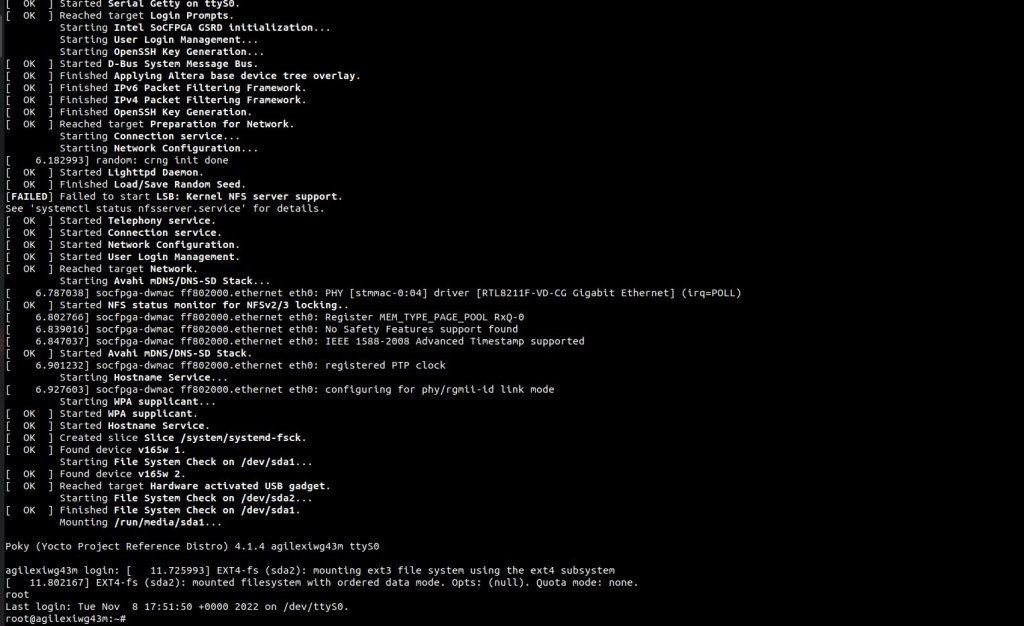
Command Prompt

