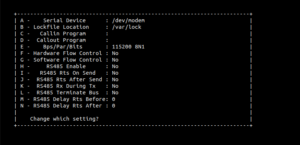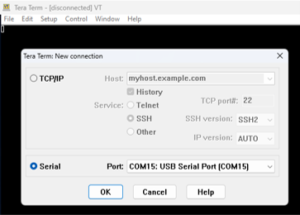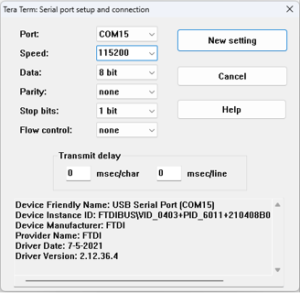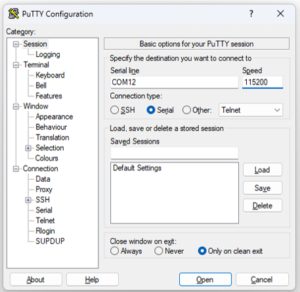Get started with TI DRA821Ux based Single Board Computer
Unpacking
Remove the SBC from box and place above the ESD free area. Use anti-static pad/mat with proper grounding to place the SBC. Also make sure that, below deliverables are received without any physical damage.
The SBC Box contains:
- TI DRA821Ux based SBC
- 12V, 2A Power Supply
- USB Debug cable *



12V, Power Supply
* Optional
USB Debug Cable*
TI DRA821Ux based SBC
Safety Guidelines
Environmental Compliance
iW-RainboW-G59S – TI DRA821Ux based SBC is designed by using RoHS and REACH compliant components and manufactured on lead free production process.
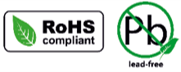
ESD Protection
This SBC is ESD sensitive. Handle the product only in accordance with the installation instructions given in the manual. Therefore ESD precautions should be taken care during transport and handling. Must use a ESD ground strap or other grounded source before unpacking or handling the hardware.

Product Disposal
Check the local regulations for disposal of electronic products before disposing.
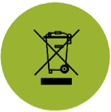
Get to know

TI DRA821Ux based SOM – Top view
1. eMMC
2. TI PMIC
3. LPDDR4
4. TI DRA821Ux SoC

TI DRA821Ux based SOM– Bottom view
5. OSM LGA Balls
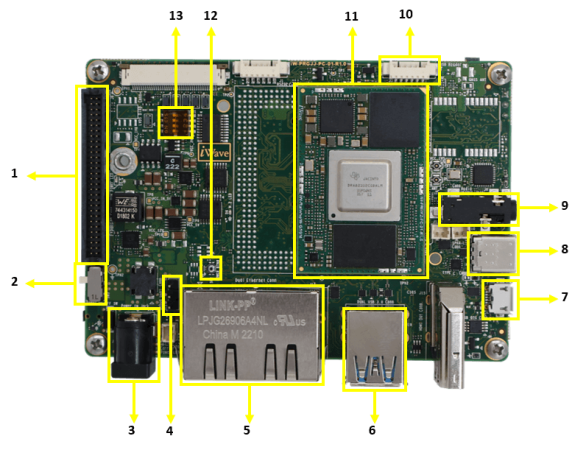
TI DRA821Ux based SBC– Top view
1. Expansion Conn.
2. Power ON/OFF Switch.
3. Power IN Jack.
4. Debug UART Conn.
5. Ethernet Conn.
6. USB 3.0 Type-A Conn*.
7. USB OTG Conn.
8. USB 3.0 Type-C Conn*.
9. Audio Jack
10. RS232 port.
11. OSM SOM Size-MF.
12. Power button.
13. Boot selection switch.
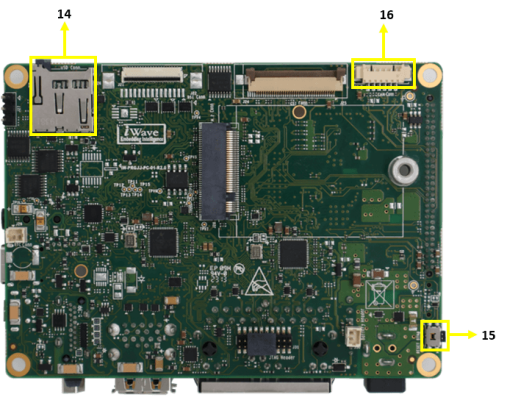
TI DRA821Ux based SBC– Bottom view
14. Micro SD Slot.
15. Reset Button .
16. CAN Port.
*Optional
Note: Not all of the connectors available in SBC are compatible with the OSM. Refer to the SBC’s datasheet for information on supported connectors and their detailed descriptions.
Download FTP Contents
All the technical resources of iW-RainboW-G59S TI DRA821Ux based SBC is available in iWave FTP server.
FTP Folder structure
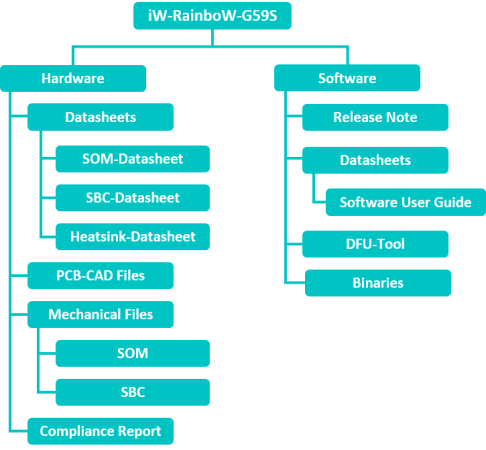
For FTP Credentials, Contact : mktg@iwave-global.com
Boot Switch Setting
Make sure Boot Selection Switch (SW1) is set properly as shown below image.

Table 1: Boot Media Switch Settings
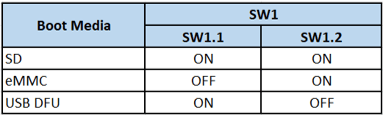
Debug Port Setting
Connect Type A end of TTL-232R-RPI cable to PC and 3pin (100mil) Berg House end of TTL-232R-RPI cable to Debug UART Header (J13) as shown below.

Install the driver for Debug Port in Host PC/Laptop using the
below link.
https://ftdichip.com/products/ft232rq/
How to configure
Use one of the terminal application depending on the operating system of the host machine:

On the command prompt of the Linux host machine, run the following command to determine the port number:
$ ls /dev/ttyUSB*
Minicom
Use the following commands to install and run the serial communication program (minicom as an example):
- Install Minicom using Ubuntu package manager.
$ sudo apt-get install minicom - Launch Minicom using a console window using the port number determined earlier.
$ sudo minicom -s - Configure Minicom as show in below figure
- To open debug terminal
$ sudo minicom -D /dev/ttyUSBx
The TI DRA821Ux based SBC is ready to be powered ON.
Install the driver for Debug USB Port in Host PC/Laptop using the below link.
http://ftdichip.com/drivers/vcp-drivers/
- Download Tera Term and install it.
- Launch Tera Term and power ON the board.
Select the serial option. After your board is plugged in, there should be a COM port automatically populated in the list.
- Launch Tera Term and power ON the board.
- Configure the Serial Port Settings.
Go to Setup →
Setup the Debug Terminal parameters.
Baud Rate : 115200
Data bits : 8
Parity : None
Stop Bits : 1
Flow Control : None
- Verify the title bar in Tera Term to confirm that the connection is established correctly.
Install the driver for Debug USB Port in Host PC/Laptop using the below link.
http://ftdichip.com/drivers/vcp-drivers/
- Download PuTTY and install the application.
- Launch PuTTY
- Power ON the board
Enter the appropriate COM port and configure the speed (baud rate) to 115200
- Click “Open” to open the serial connection.
Powering ON
Connect the 12V power supply plug to the power connector (J20) of the iW-RainboW-G59S – TI DRA821Ux based SBC as shown below and switch ON the power supply.
Once power is applied to the SBC, the LEDs in the iW-RainboW-G59S- TI DRA821Ux based SBC will glow as shown in the image below.
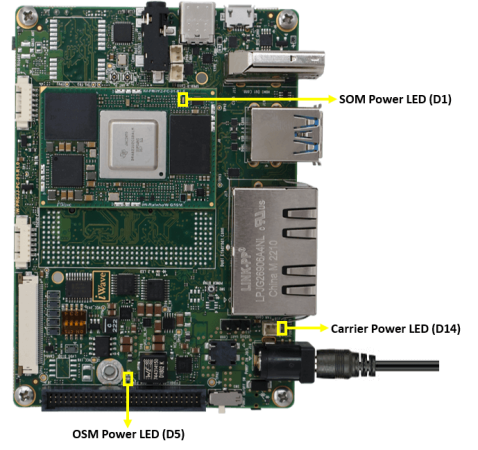
Warning:
- Do not try to connect any other Power Supply other than supplied along with iW-RainboW-G59S – TI DRA821Ux based SBC .
- Contact iWave, if any of the power LEDs are not glowing.
Boot Screen
User must go through “Software User Guide” and get familiar with software section of iW-RainboW-G59S-TI DRA821Ux based SBC.
Once Power is applied to the SBC & the boot get success, depending upon the supported Operating systems and boot loader on particular delivery, boot messages being prompted in the terminal window as shown below. Press Enter key in terminal and done with test environment setup on particular delivery.
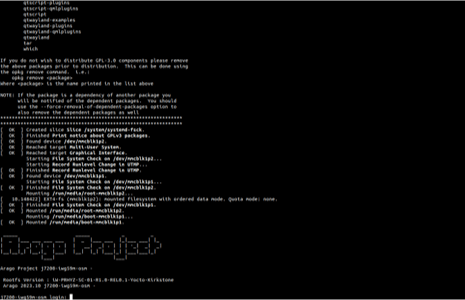
Command Prompt (Linux)
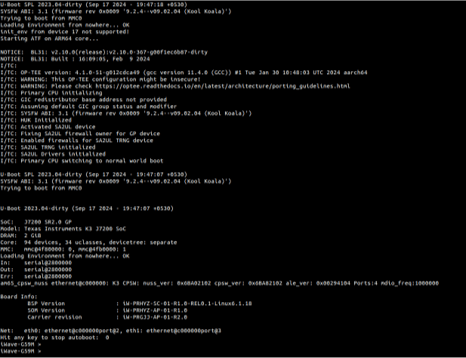
Command Prompt (Uboot)